UI 3D Assets
Add to favorites
Work with 3D assets in your design projects
UI Design Handbook
1
UI Design Aesthetic
3:52
2
Design for accessibility
1:59
3
Localization
1:14
4
Color Selection
5:06
5
Pick Fonts
3:35
6
Font Managers
2:06
7
Icon Organizer
2:59
8
UI Sound Design
4:25
9
Stock Images
1:29
10
Image optimization
1:46
11
Illustrations
1:38
12
Realistic Mockups
2:47
13
UI 3D Assets
2:29
14
Introduction to Animations
5:09
15
UI Animation Resources
1:45
16
Apple Watch Faces
2:06
17
Designing for Apple Watch
4:24
18
Designing for Apple TV
1:58
19
Design for Game Center
3:43
20
Designing for CarPlay
1:37
21
Designing App Clips
7:05
22
Designing Widgets
3:29
23
Design Systems
1:27
24
UI Kits
3:33
25
Prototyping Tools
3:22
26
Voice prototyping
2:14
27
Prototyping with Code
3:01
28
Turn your Designs into Code
2:18
29
Version Control Tools
2:12
30
Developer Handoff
1:05
31
Color Theory
10:35
32
Dark Interfaces
3:53
33
Icons
10:32
34
Background Patterns
5:41
35
Typographic Scales
2:40
Vectary
Vectary is like Figma for 3D design. You can easily create photorealistic 3D objects, elements and mockups. Then, add them right into your design, using their plugin for Sketch and Figma.

Blender
Blender is a free and open source 3D tool. You can use it for modelling, rigging, rendering, and more.

Adobe Dimension
Adobe Dimension is a new 3D tool made by the folks at Adobe. It is a relatively easy tool to work with compared to the other options in the market and you can easily export some assets to XD and Photoshop.

Superscene 2
Superscene2 is a 3D character library. You can have a combination of human and robot characters. It works with Figma and Sketch, you can even have the blender source files.

3ddd
3ddd is another 3D illustration character library. It has 15 unique illustrations and it also contains the blender files.

Toy Faces
Toy Faces is an inclusive 3D avatar library with 70 unique 3D avatars, different skin colors and more.

Avatarz
Avatarz is a collection of 3D avatars with more than 2000 combinations. You can choose between genders, types of clothes, hair, facial expressions and more.

Shapefest
Shapefest is a free 3D library with more than 160,000 high resolution PNG images. The library has different colors, textures and it works with different design tools.

Handz
Handz is another 3D free library created by ThreeDee. It is a hands gesture library, with different colors and variations of sleeves.

Add a 3D asset
For this example, we will use Figma and the Vectary plugin. Head over to Community < Plugins, look for Vectary and click on install.

Let's open our Figma file and add a 3D asset to the background of this art. To do so, go to the tab bar, click on Plugins and select Vectary 3D.

It will open a modal with a variety of mockups, let's look for some 3D shapes.

We will choose the one that looks like bubbles. You will notice that you can rotate the model just by clicking the 3D assets and moving the mouse to the left and the right.

Now that we are happy with the angle of our asset, click on Save view as Image and it will add the 3D model to the canvas in the PNG format.

Once we have the image, let's crop it so it can be handled easily.

Now, let's change the properties of the 3D asset and the values fot Saturation, Temperature, Tint and Highlights as you can see in the following image.

With the new version of the 3D model, let’s increase its size and place it as the background layer.

Finally, give 20% of Opacity to the 3D model so it can blend better with the background gradient.

Conclusion
Adding some 3D love to your designs will surely make a difference to the final products. You can use the tools mentioned in the sections above as these tools and libraries will definitely make working with 3D elements easier.
Learn with videos and source files. Available to Pro subscribers only.
Purchase includes access to 50+ courses, 320+ premium tutorials, 300+ hours of videos, source files and certificates.
Templates and source code
Download source files
Download the videos and assets to refer and learn offline without interuption.
Design template
Source code for all sections
Video files, ePub and subtitles
ui-design-handbook-ui-3d-assets
1
UI Design Aesthetic
Learn about UI design aesthetics.
3:52
2
Design for accessibility
Learn about accessibility in design.
1:59
3
Localization
Read more about the importance of localization.
1:14
4
Color Selection
Select colors for your projects
5:06
5
Pick Fonts
Select the most suitable fonts for your design.
3:35
6
Font Managers
Manage your fonts more efficiently.
2:06
7
Icon Organizer
Organize your icons in a better way.
2:59
8
UI Sound Design
Importance of sound in UI design
4:25
9
Stock Images
Find the right images for your UI
1:29
10
Image optimization
Optimize your images to improve performance.
1:46
11
Illustrations
Add illustrations to your design project
1:38
12
Realistic Mockups
Resources to add realistic mockups to your design.
2:47
13
UI 3D Assets
Work with 3D assets in your design projects
2:29
14
Introduction to Animations
Learn about basic animations in UI design.
5:09
15
UI Animation Resources
List of tools and resources for UI animation.
1:45
16
Apple Watch Faces
Create customizable watch faces for the Apple watch
2:06
17
Designing for Apple Watch
Getting started with Apple Watch Design
4:24
18
Designing for Apple TV
Learn the basics steps to design for Apple TV
1:58
19
Design for Game Center
Learn how to design for Game Center
3:43
20
Designing for CarPlay
Learn the basics of designing for CarPlay
1:37
21
Designing App Clips
Learn how to design app clips for iOS
7:05
22
Designing Widgets
Design widgets for your applications.
3:29
23
Design Systems
Create design systems for a better workflow.
1:27
24
UI Kits
Learn more about UI Kits and where to find them.
3:33
25
Prototyping Tools
Learn about prototyping tools.
3:22
26
Voice prototyping
Take a look at voice prototyping.
2:14
27
Prototyping with Code
Read more about prototyping with code.
3:01
28
Turn your Designs into Code
Learn how to turn your Designs into Code.
2:18
29
Version Control Tools
Share and synchronize your files with your team
2:12
30
Developer Handoff
Learn more about developer handoff.
1:05
31
Color Theory
Understand color theory to select the best color themes for your application.
10:35
32
Dark Interfaces
Add dark mode to your application.
3:53
33
Icons
Learn more about UI icons.
10:32
34
Background Patterns
Create beautiful background patterns.
5:41
35
Typographic Scales
Learn more about typographic scales.
2:40
Meet the instructor
We all try to be consistent with our way of teaching step-by-step, providing source files and prioritizing design in our courses.
Daniel Nisttahuz
Senior Product Designer at Design+Code
Motion Designer @Design+Code
7 courses - 12 hours
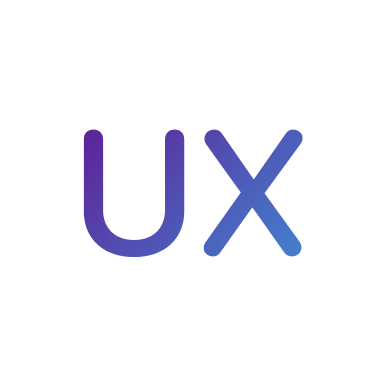
UX Design Handbook
Learn about design thinking, with exercises. Free tutorials for learning user experience design.
2 hrs

UI Design Handbook
A comprehensive guide to the best tips and tricks for UI design. Free tutorials for learning user interface design.
2 hrs

Create a Promo Video in After Effects
In this course we will show you how to create a promo video using After Effects.
2 hrs
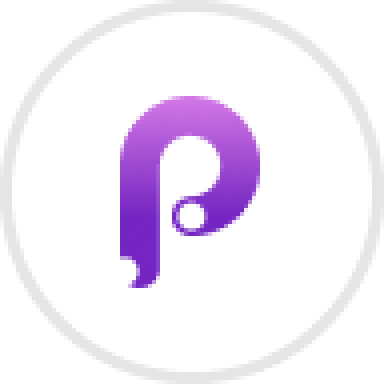
Animating in Principle
Learn how to animate interactive user interfaces from Figma to Principle. Get to design the app flow for multiple screens, interactions, and animations. At the end of the course, you will have a beautiful prototype that you can share with stakeholders.
1 hrs

Video Editing in ScreenFlow
Learn different techniques, transitions actions and effects to edit a video using Screeflow
1 hrs

Motion Design in After Effects
Learn animation and motion design with After Effects
3 hrs

Learn iOS 11 Design
Learn colors, typography and layout for iOS 8
1 hrs
